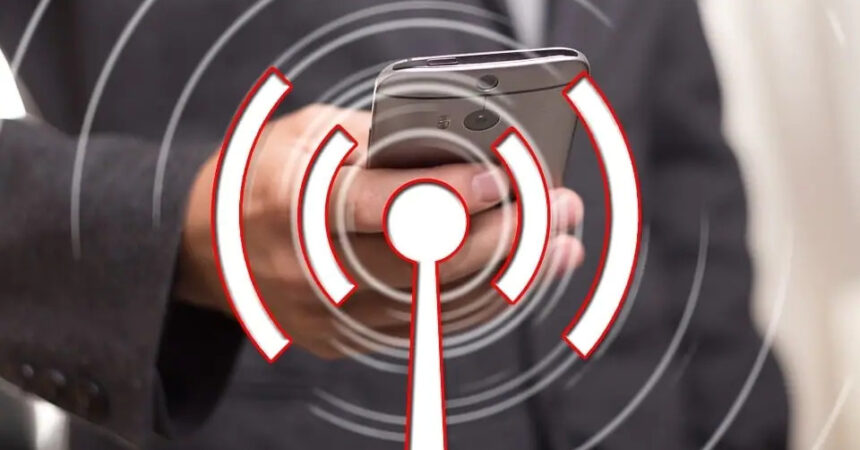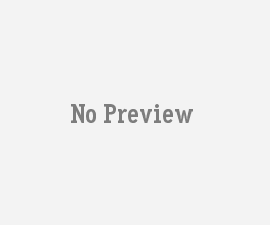Connecting to a Wi-Fi network without a password is generally not possible or recommended. Wi-Fi networks are usually secured with passwords to ensure that only authorized users can access them.
However, there are a few scenarios where you might be able to connect to a Wi-Fi network without a password. In this article, we will talk about a few methods on how to connect wifi without password.
- Connect using the WPS method
- Use QR code to connect to wi-fi without password
WPS Method
To connect to a Wi-Fi network using WPS (Wi-Fi Protected Setup), follow these steps:
- Ensure that your Wi-Fi router supports WPS. Most modern routers have a WPS button or a WPS PIN method.
- On your device (such as a smartphone, tablet, or computer), go to the Wi-Fi settings menu.
- Look for the option to connect using WPS. This may be labeled as “WPS Push Button,” “WPS PIN Entry,” or something similar.
If your router has a WPS button:
- Press and hold the WPS button on your router for a few seconds until the WPS light starts flashing.
- Within a short time (usually 2 minutes), go to your device’s Wi-Fi settings and select the network you want to connect to. The device will attempt to establish a connection using WPS.
If your router has a WPS PIN:
- On your device, select the WPS PIN Entry option in the Wi-Fi settings.
- Look for the PIN displayed on your router’s administration interface or in the router’s documentation.
- Enter the PIN on your device and follow the on-screen instructions to connect.
Wait for your device to establish a connection with the Wi-Fi network using WPS. Once connected, your device should display a confirmation message or symbol indicating a successful connection.
Please note that the WPS method may vary slightly depending on the device and router model. If you encounter any difficulties or if your device doesn’t support WPS, you may need to use the traditional method of entering the Wi-Fi password to connect.
QR code method
Connecting to a Wi-Fi network using a QR code is a convenient method that eliminates the need to manually enter the password. However, it still requires the network owner to provide you with the QR code containing the necessary network information. Here’s how you can connect to a Wi-Fi network using a QR code:
Obtain the QR code: The network owner needs to generate a QR code that contains the Wi-Fi network’s information, including the network name (SSID) and password. This can usually be done using an online QR code generator or through specific applications designed for this purpose.
Scan the QR code: On your device, open the camera app or a QR code scanning app. Position the camera so that it can clearly see the QR code. The scanning app should recognize the QR code automatically and display the network details.
Connect to the Wi-Fi network: Once the network details are displayed on your device, you should see a prompt to join the network. Tap on the prompt or follow the instructions to connect to the Wi-Fi network.
Remember to use this method only with QR codes provided by trusted sources, such as the network owner or administrator. Connecting to unauthorized networks or using unknown QR codes can pose security risks.
Keep your Airtel Wifi connection secured with a strong password to avoid any data breaches and leaks. Remember to learn your password or keep it safe for future references.